Online Banking
Elevate Your Experience
Welcome to Cayman National’s New Online Banking & Mobile App, the easiest and most convenient way to bank. Available to you 24 hours a day, 7 days a week from the comfort of your office, at home or anywhere you would like to bank. Plus, avoid waiting in line at our locations.
There is no charge to access, it’s safe and easy to use, and rest assured your money and business data are secure. Read our security page for more information.
With our new Online Banking and Mobile App you can:
- Enjoy facial recognition and fingerprint login for quick access
- Manage all of your Cayman National finances in one location
- Move money between your accounts
- Transfer funds to anyone, locally or internationally
- Pay employees with Salary File Upload
- Pay bills with ease and credit cards in real time
- Create new chequing, savings, or fixed deposit accounts
- Save templates and manage beneficiaries for quicker transactions
- Take advantage of low fees on wire transfers & draft fees
- Set alerts and notifications to manage your finances, & more!
We’ve elevated your Online Banking experience so that you can bank the way you want, and get back to managing and growing your business’ success.
Whether you are a small or large business, we’ve got an online experience that’s just right for you.

Sign Up & Download
Complete an application form and email to us or if you prefer, you can drop it off at any of our locations.
Already signed up? Download our Mobile App for iOS or Android devices.

With you every
step of the way
Not sure how to complete a transaction, or still learning to navigate? Follow our User Guides to complete your transaction(s) in moments. You can even view our short tutorial videos for an overview of our desktop and mobile app platforms.
MOBILE APP USER GUIDE (SMALL BUSINESS USERS)
ONLINE BANKING USER GUIDE (SMALL BUSINESS USERS)
MOBILE APP USER GUIDE (BUSINESS USERS)
ONLINE BANKING USER GUIDE (BUSINESS USERS)
ONLINE BANKING USER GUIDE (MASTER USERS)
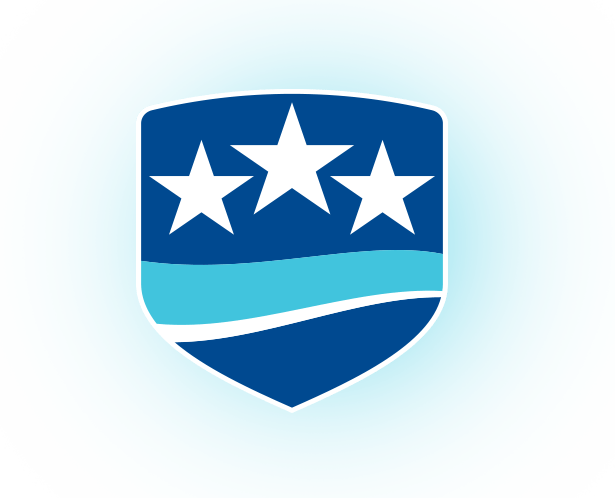
FAQs
View our FAQs for quick answers to questions you may have.
How do I login to the new Cayman National Online Banking as an existing user?
To login to our new Online Banking platform, follow the steps below.
- Please enter your existing username, customer ID and password on the login page.
- Next, you will be prompted to set a unique preferred username and password, select your three security questions, and provide answers to secure your online profile.
*Please note that you will be provided with one-time passwords (OTPs) via SMS to enter where necessary in order to access your online profile.
How do I login to the new Cayman National Online Banking as a new user?
To login to our new Online Banking platform, follow the steps below.
- Please enter your temporary username received via email, and temporary password received via SMS on the login page.
- Next, you will be prompted to set a unique preferred username and password to secure your online profile.
*Please note that you will be provided with one-time passwords (OTPs) via SMS to enter where necessary in order to access your online profile.
What If I am not an existing Online Banking user?
If you have not signed up for Cayman National’s Business Online Banking access, please complete the Business Online Banking Application and visit one of our Customer Service Centers to submit it for processing. Once processed, you will receive your temporary username via email and temporary password via SMS.
How do I download the Mobile App?
Visit the App Store if you have an iOS device, or the Play Store if you have an Android device, to download the Cayman National Mobile App today.
*Please note that users will experience slight differences between the design of the iOS (Apple) and Android (Samsung) devices in the mobile app. For guidance on transactions, please refer to our tutorials.
What is a Master User?
A Master User, formerly referred to as ‘Administrator’, is a user that performs administrative configurations allowing business users to transact and authorise activity on behalf of their business. The two access levels for masters users: Super Master User, and Master User.
- Super Master User – This profile allows the user to:
- Create and manage the business user profiles,
- Assign accounts, transaction types and daily limits to business users.
- Create or manage ‘Authorisation Matrices’ (confirm Fluid name)
- Manage Business Users Devices
- View Online Activity of business users
- Master User – allows you the same functionality as above but requires approval from another Master User, for organisations that require dual control.
What are the different Business Users?
A Business User is a user that can transact and/or authorise activity in the Business Online Banking profile on behalf of their business. There are three types of business users: Maker, Authorisor, and Maker & Authorisor referred to as ‘Mandas’.
- Makers - This profile allows the users to initiate transactions from assigned accounts, for specified transaction types within allowed daily limits.
- Authorisers (formerly referred to as Checkers) - This profile allows the user to authorise transactions from assigned accounts, for specified transaction types within allowed daily limits.
- Manda – This profile allows the user to initiate and authorise transactions from assigned accounts, for specified transaction types within allowed daily limits.
What are one-time passwords (OTPs)?
A one-time password (OTP) is used to verify a user’s identity to complete one login session or transaction in our online banking and mobile app platforms. These OTPs are shared via SMS.
I have tried logging in but have not received a one-time password (OTP). What do I do?
If you have not received a one-time password via SMS, please contact our Customer Support Team by calling (345) 949-4655/(345) 949-8300 or emailing cnb@caymannational.com for help.
Why should you register my device?
Once your device is registered to our Online Banking platform, you will have easier access to your account with extra security. Registering your device(s) provides you with push notifications to your mobile device(s), replacing one-time passwords (OTPs) for logins and some transactions. This is also ideal for travel scenarios where you will rely on WiFi rather than your mobile data to receive OTPs via SMS. This means that you will not incur roaming fees from your network provider.
Will I need to answer security questions?
You are not required to answer security questions at each login, however, you will be prompted with security questions if you forget your password or if you would like to change your password.
Why are there duplicate beneficiaries?
In our previous Online Banking platform, your beneficiaries were shared across transaction types. For example, if you create a beneficiary under Third Party Transfer, the beneficiary will also be available under Local Bank Draft.
You may have noticed duplication of beneficiaries once you have selected ‘Manage Beneficiaries’ in our new Online Banking platform. This is because your beneficiaries are now specific to transaction types. During the upgrade, your beneficiaries were created for each transaction type that they were previously used for in the old Online Banking platform. Due to this change, you may now have one beneficiary duplicated for various transaction types. For example, one beneficiary may appear as an International Wire Transfer and International Bank Draft, containing the same account details of your intended recipient for both.
Why am I unable to see pending transactions?
Please note that pending transactions expire after 24 hours. In order to view the pending transaction, click the Pending Transactions menu item under Transaction Status, and fill in the appropriate information in order to search for that transaction. Once you have found the transaction, you may click the magnifying glass icon to view details. To reschedule the transaction click the Reschedule button, then approve or reject the transaction.
I have created a new savings/chequing/fixed deposit account. Why am I unable to view this in my online banking portfolio?
In order to view new accounts created in the online banking platform, you will need to contact the Bank to update your viewing/full access details. This can be completed by sending a secure message via your Online Banking (desktop) profile, or by emailing cnb@caymannational.com.
What is different about International Wires process?
- You will no longer receive call-back confirmations from the Customer Support team for International Wire Transfers. However, you are now required to provide Beneficiary Address details.
- If the Beneficiary’s Bank SWIFT Code provided to you only contains 8 characters (e.g. BARCGB22), please add three X’s at the end of the Code for it to appear as 11 characters to locate the exact bank for selection. In this example, the correct Bank SWIFT Code would be ‘BARCGB22XXX’.
- Payments going to the following countries require an IBAN (International Bank Account Number). Please note all letters in the IBAN must be in uppercase.

I would like step by steps guidance on how to complete transactions via the new Online Banking and Mobile App. Where can I view user guide details?
Please click the User Guide link on the Online Banking page to access transactions specific guidance for both the Online Banking and Mobile App. Additionally, short tutorial overview videos have been developed for our new Online Banking and Mobile App.
I am having difficulties with the online banking/mobile app. Who do I contact for help?
If you are experiencing difficulties logging in, please contact our Customer Support Team by calling (345) 949-4655/(345) 949-8300 or emailing cnb@caymannational.com for help.